Setup LTC
First connect your LTC source to you hardware's soundcard and then open up the transport editor. Please see Using Timecode in Disguise to see how to setup the software to chase timecode.
-
From the main transport editor, create a new timecodetransport object and select the type TimecodeTransportLtc.
-
Make sure to press the engage button to enable the timeline to slave to the incoming LTC.
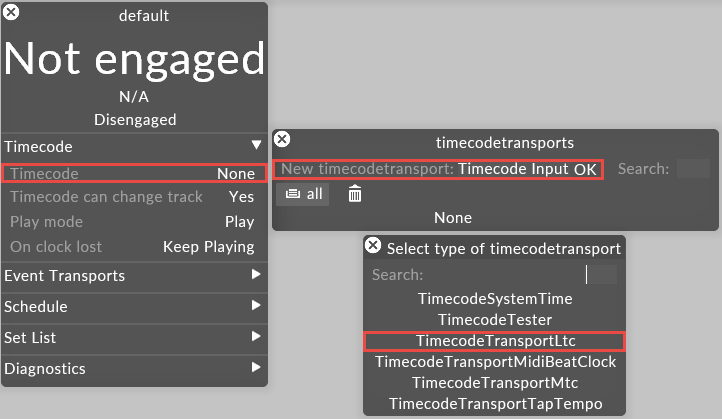
Timecode Readout
Displays the current incoming timecode. If there is no line-in selected, it will report 'No valid clock found'. If there is no incoming signal, it will report 'Clock not running'.
Line-in
This is the audio input to use for LTC.
Note, that on the Solo, LTC can be received through the microphone connector on the rear of the machine.
SMPTE clock type
The clock type (FPS) if the incoming LTC. The options are:
-
23.976fps
-
24fps
-
25fps
-
29.97fps drop frame
-
30fps
Adjust (sec)
Allows you to add a delay (in seconds) to the incoming timecode.
The next step is to setup the line in to use for LTC. To do so, left-click on the line-in property of the LTC transport editor and create a new audioline. This will open up the audioline editor for your new audioline.
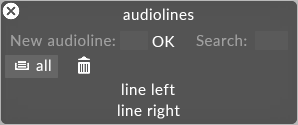
Audioline editor
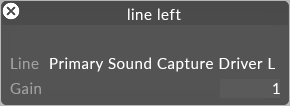
Signal Meter
Displays the levels of the incoming signal from the selected iLine. By default, this shows an plot of incoming EQ levels (bass on the left, treble on the right); click on the signal meter to switch to a direct view of the signal, with clipping highlighted in red.
iLine
This is the audio input to use.
Gain
If the incoming audio level is too low to extract a reliable clock signal from, you can boost the signal using the gain control. Incoming audio levels are simply multiplied by this number. Note however that if gain is too high, clipping will result, which can make clock detection unstable.
Once the audioline is setup and receiving signal, you will see the timecode readout update with the current time reference.
Notes on playback behaviour
Please note: When a clip is set to Mode: Locked and includes a timecode trigger, the content will ‘jam sync’ to incoming timecode, jumping from one section to another with timecode
Please note: When a clip is set to Mode: Normal and includes a timecode trigger, the content will be fired at the moment of the timecode trigger but is then free-running relative to timecode
Please note: In case there is an overlap of the time code of the section you're in and the next / a TC tag, it will not trigger