ACES (Academy Color Encoding System) is an open device-independent color management and image interchange system. It enables creation of digital masters suitable for long term archiving. It is also a set of developer tools: a suite of encoding specification, transform definitions and guidelines, archive-ready image data and metadata container specification. In simple language - it allows color transformation/conversion across screens.
Supporting ACES inside of Disguise software allows Disguise to be used as part of a colour-managed workflow alongside other ACES-compatible software such as Davinci Resolve, Autodesk Maya, Foundry Nuke and Unreal Engine.
For more information on colour spaces and colour management please visit this link.
To be able to transform between these spaces, a space wide enough to contain the entirety of both the larger space and the smaller space is required. To this end, ACES defined the AP0 colour space, used in ACES-2065-1, which is the largest red triangle in the diagram. It is intended to be a futureproof archival colour space and so contains all possible colours in the CIE diagram, but in a red, green, blue triple rather than the more awkward CIE XYZ format.
For day-to-day use, ACES also defines the AP1 space, which is intended to be larger than all colour space formats currently in use (i.e. rec2020 and P3-DCI). AP1 is used in the ACEScc, ACEScct and ACEScg spaces.
ACES defines multiple different colour spaces, each with their own intended purpose:
- ACES-2065-1 is the only space using the AP0 colour primaries. It is intended for transforming between different ACES colour spaces, and for archival purposes.
- ACEScc uses the AP1 colour space with a log-based transfer function and is intended for use as an intermediate format in colour grading, where a log curve is preferred to preserve maximum detail in brightness gradients.
- ACEScct is identical to ACEScc but with a “toe” that keeps black values away from zero.
- ACEScg uses the AP1 colour space with a linear transfer function and is intended for use as an output format for graphics renderers, which produce linear output natively.
- ACESproxy is similar to ACEScc but is specified for fixed-point output rather than floating-point output, in the case where floating-point transport is not available, e.g. if the image must be transferred via SDI. Note that Disguise does not implement ACESproxy.
- Each of these colour spaces has specific strengths for specific workflows.
Disguise works in ACES-2065-1, for maximum compatibility with these as well as other colour spaces users may require.
-
Right-click the d3state editor in the dashboard and select Project settings
-
Set the Colour management option to ACES. The transform options will not be available unless the project is set to ACES mode.
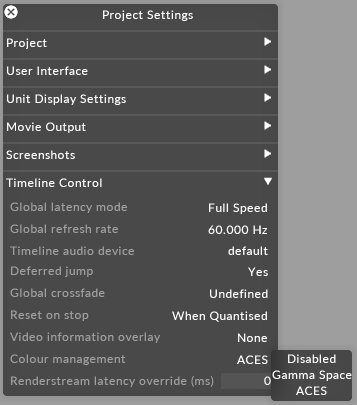
-
On every video clip/asset, right click on the thumbnail from the Media field of any content layer.
-
Expand the Colour shift tab.
-
Set the Input transform to the format that the content was authored in.
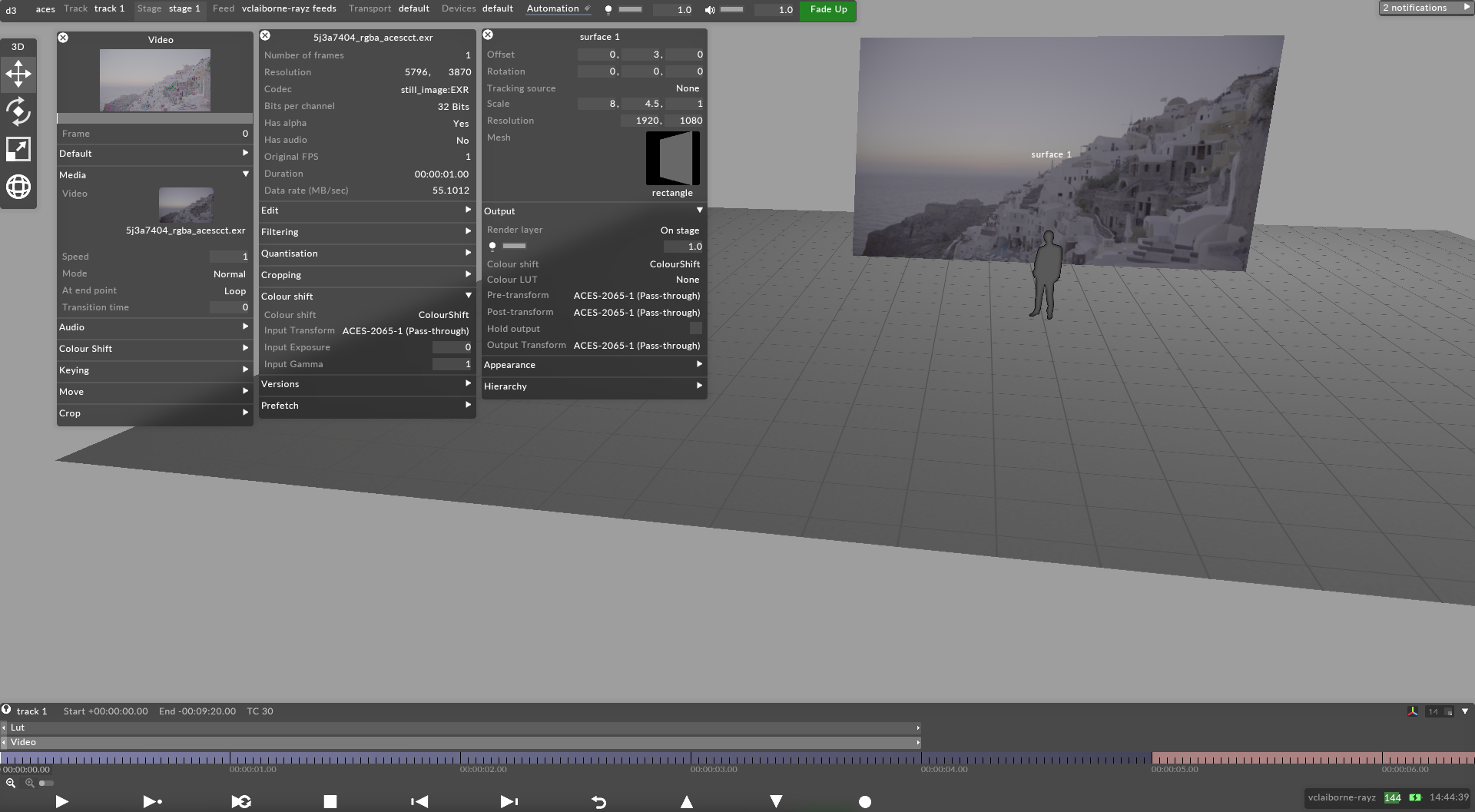
-
The content should reflect more accurately in the visualizer.
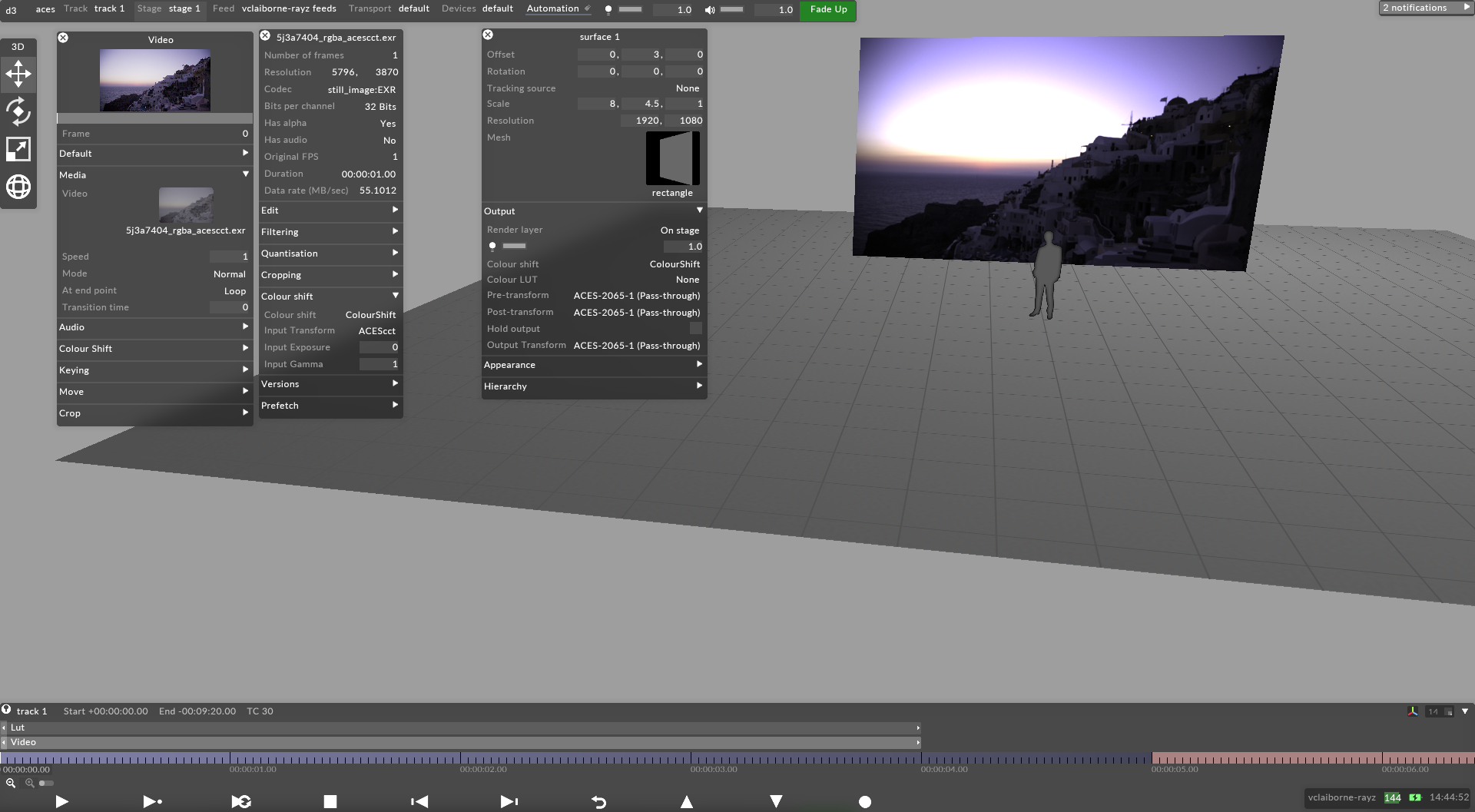
Note that you can view the content library in table form and use Select All to bulk change a whole folder.
-
On all LED screens in the visualizer, right click and set the Output transform to the desired format for the LED processors.
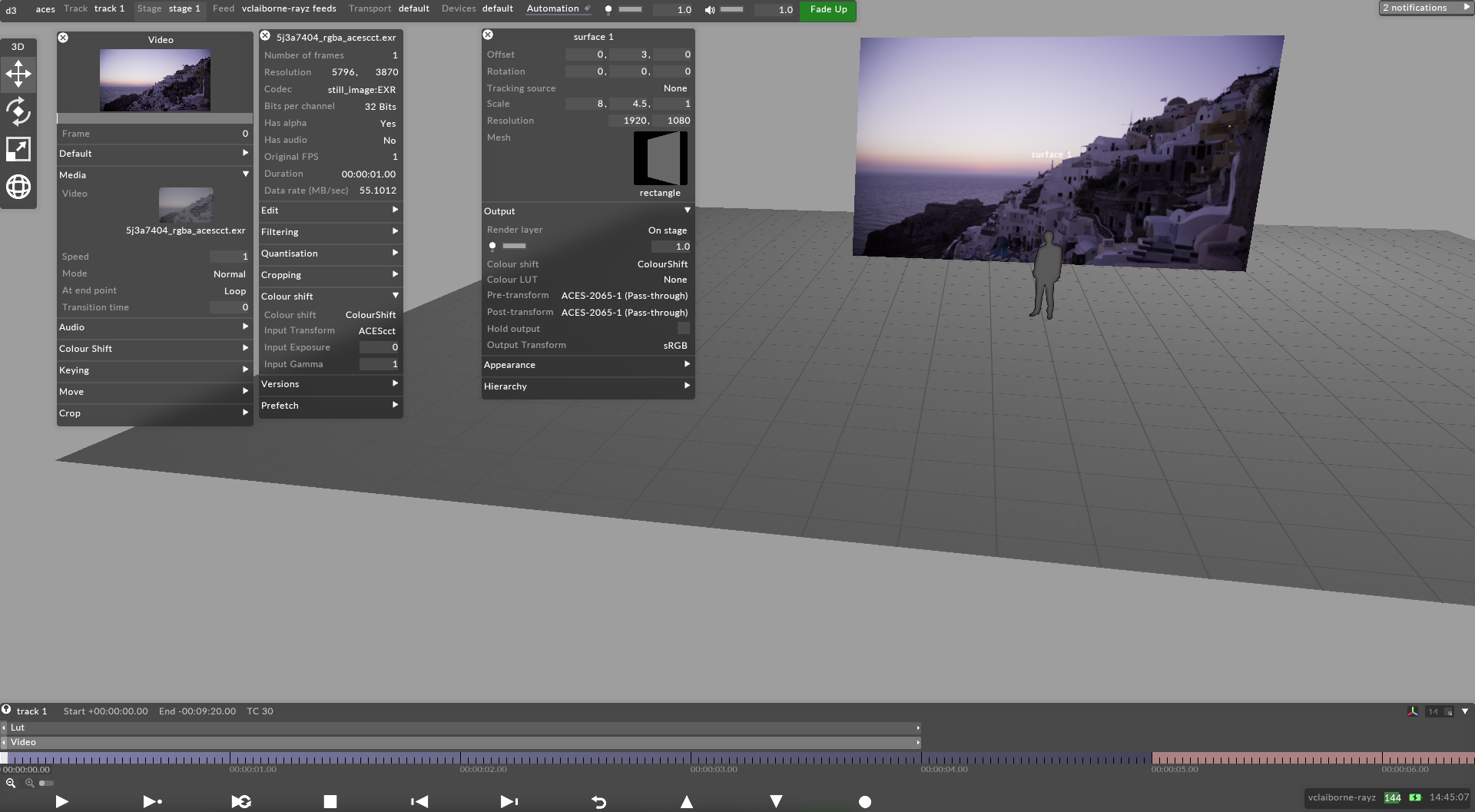
Note that all screens can be bulk selected from the stage editor and edited at once.
-
Optional: A LUT file can be applied using a LUT layer.
Please note: In previous versions of disguise, LUTs had to correspond with the colour space of the project. Now in the LUT layer, a pre and post transform can be applied to mix LUTs and colour spaces by conforming to the ACES workflow.
On the connected hardware
-
Set the output transform to match the chosen format set on the LED screen objects.
Please note: Note that Disguise does not embed any HDR metadata in the video signal so the display device must be set at the other end to the matching format.
- Additional notes:
Author any static video content in the colour space and gamma curve that you are intending to use.
For true HDR video playback from video content, a DPX 10-bit image sequence is best.
For Generative Layers there is no Input Transform to pick.
If the disguise project is configured for ACES transforms, the incoming RenderStream content from a third party render engine can be configured to HDR for compatibility. In this example we demonstrate with Unreal, but the ACES workflow may also be used with other render engines.
-
Choose your colour space in Unreal
-
Set Execute Console Command nodes:
- r.HDR.Display.OutputDevice
- r.HDR.Display.ColorGamut
-
Set after Event BeginPlay in the project blueprint: these settings tell the project to output in this format when the stream begins.
In the disguise project
-
In the Project settings, set the Colour management option to ACES.
-
In the RenderStream Layer layer in Disguise software, right click the asset to enable ACES Colour Management and set transform to the incoming format as determined in the Unreal output settings.
Please note: The ACEScg format is tested in house and supported by Unreal for 10bit and HDR.
-
On all LED screens in the visualizer, right click and set the output transform to the desired format for the LED processors.
Please note: Note that all screens can be bulk selected from the stage editor and edited at once.
On the connected hardware
-
Set the output transform to match the chosen format set on the LED screen objects.
-
Note that disguise does not embed any HDR metadata in the video signal so the display device must be set at the other end to the matching format.
ACES intends to provide a universal base for a colour-managed workflow, replacing individual bespoke systems, to allow for accurate interchange between organisations as well as within, and for archival purposes.
ACES makes use of two important core concepts, “display-referred content” and “scene-referred content”. Before your content enters an ACES pipeline, generally, it is “scene-referred”. Once it has left the ACES pipeline, generally, it is “display-referred”.
Content which is produced by a camera or by a 3D renderer is “scene-referred”; that is, the values stored in the image are interchangeable only with other images from that camera or renderer using the same settings.
By contrast, “display-referred” content has a direct relationship between the values stored in the image and the expected colour and intensity of the image when displayed on a calibrated display.
As a user of imaging software outside of a colour-managed workflow, there are some unintuitive aspects of using a colour-managed workflow. The ACES pipeline is designed to bring your content from designated input or intermediate formats, such as ARRI LogC, Canon CLog3, or ACEScg to designated display output formats such as sRGB, rec2020 or P3-DCI. While ACES provides transforms for bringing output content back into ACES space, and these transforms are often necessary (e.g. if you have a camera that outputs rec709 content), the intention is that the pipeline is end-to-end with a single output stage. Bringing display-referred content into ACES and putting it through a pipeline again is not transparent.
Visit this link for a helpful ACES colourspace to RGB converter.