Every time you run Disguise software, the .d3 project file (for example, myProject.d3 ) is automatically copied to a folder called History in your project folder.
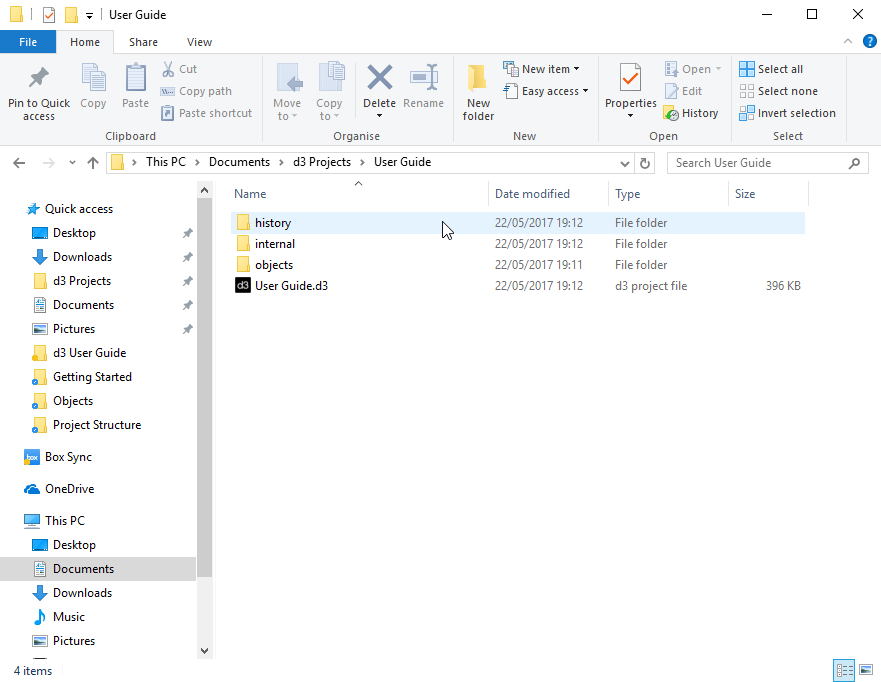
Backup files location for a project, used in case the current .d3 project file becomes corrupted or fails to load
The file name of the backup copy is stamped with the date and time. The software manages the files in your history folder so that you always have ten versions created within the last hour, 24 within the last day, 7 within the last week, 4 within the last month, and 12 within the last year. If you should happen to lose or corrupt your project file for any reason, therefore, you can always access the project as it was five minutes ago (or whatever your auto save duration is; see the next section on 'configuring auto save').
Restoring an backed up .d3 project file
To restore a backup version of the project:
Copy the .d3 project file from the History folder up into your project folder.
Remove the date suffix and double-click it to run it.
Please note: if you do not rename the copied .d3 file without the date suffix the auto-backed up .d3 file will create two date suffixes after each other.
Please note: all timestamps are in UTC and not the current timezone of the machine.
Restoring an object after permanently deleting it
Objects emptied from the trash-can are permanently deleted in the current .d3 project file. To retrieve an object, restore a previous .d3 project file in the History folder. It is even possible to rollback an object to a previous version.
Warning: automated saves do not make backup copies of media files (audio files, still images, mesh files and video files). You should make regular backup copies of the entire specific Project folder(s) and store them on an external hard drive or network store.