TargetPreset
The TargetPreset layer is similar to the TargetControl in that it allows to control the movement of moving head lights. Each light in the target screen (which must be of the screen type DmxLights) has its own target point.
Warning: the fixture defined in the DMXLight needs to set to aimable. If not, the TargetPreset layer will have no effect.
The TargetPreset (and TargetControl) layer allows you to control how these target points are generated from the lights base positions. The main difference is that while the TargetControl layer allows to keyframe every frame of the offset, scale and rotation values, the TargetPreset layer is based on setting a number of configurations of the target offset, scale and rotation and then interpolate the movements between the configurations. Notice that the fixture defined in the DMXLight needs to set to aimable. If not, the Target layer will have no effect.
Please read the sub-chapter DmxLights for information on how to create a DmxLights screen. Afterwards please read the sub-chapter Creating a fixture for information on how to add a fixture to a DmxLights screen.
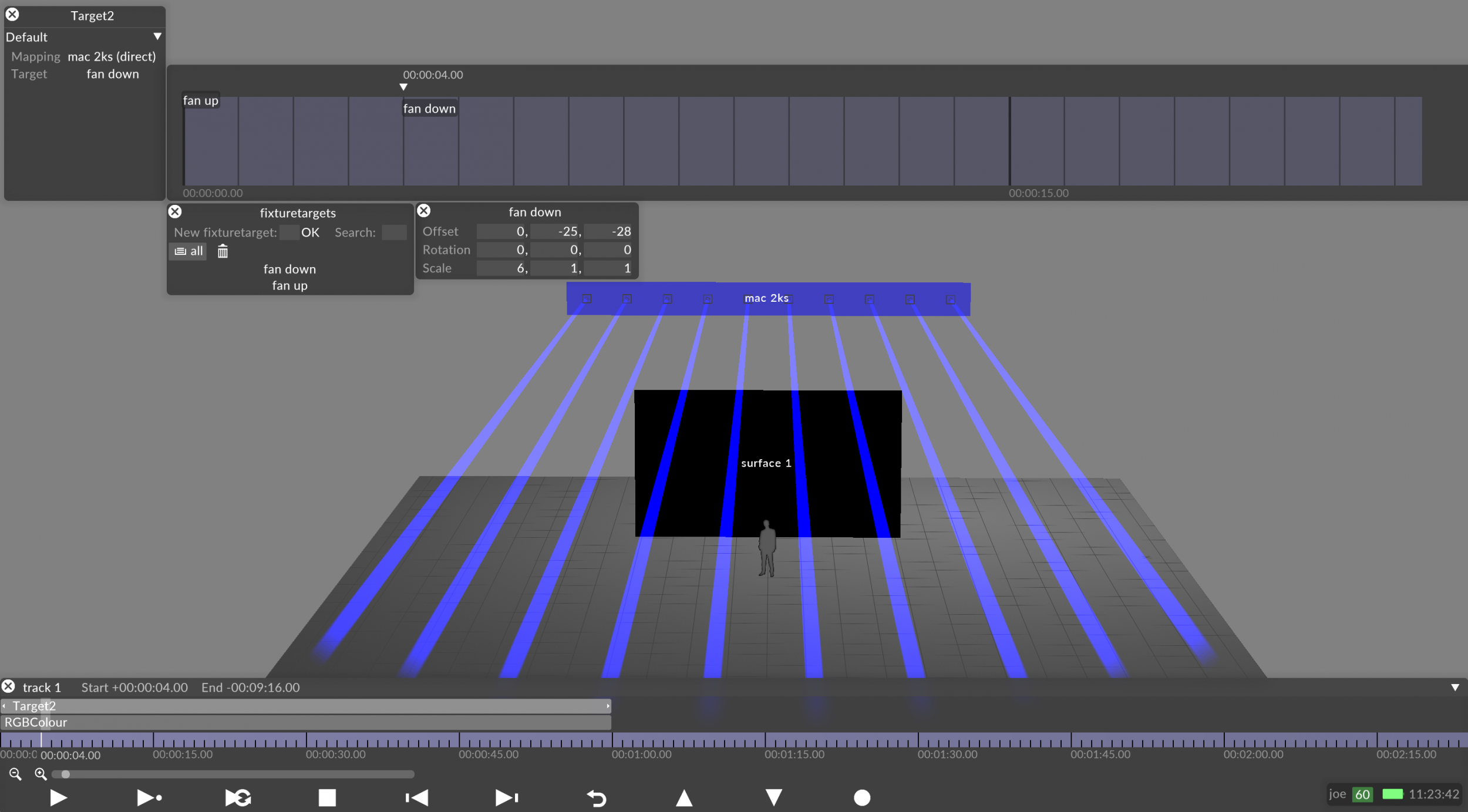
Create a TargetPreset layer.
Target the fixtures by assigning a mapping type with the DMXLights you want to control. Make sure to set the fixture defined in the DMXLight to aimable.
Open the TargetPreset keyframe editor by left-clicking target and create and drag/drop a Target keyframe (configuration). The process used to create and sequence Target keyframes is the same as any other layer type that uses key-frame editors, for example the AnimateCameraPreset layer.
Right-click the the Target keyframe to edit the position of the fixture targetsm see below for more info.
Create as many Target keyframes as required and place these on the keyframe editor.
Press the Play button. The Disguise software will now animate the light's movements between the Target positions.
Determines what mapping of DMXLight screens to use. Notice that any mapping type can be created using DMXLight screens.
This property lets you create a new configuration of fixture targets, each specifying a target position (offset, rotation, scale) set which can be animated. Please see the section below for step-by-step instructions on how to do this.
You need to use the Target editor as part of the process to animate movinghead fixtures.
Opening the Fixture Targets editor
-
Right-click a target in the Targets manager.
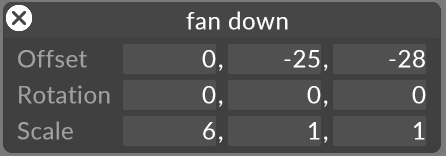
This controls the offset of the fixture target, in meters, from the base light position.
This controls the rotation of the fixture target, in degrees. The x component controls the rotation around the x axis; the y component around the y axis; and the z component around the z axis.
This controls the scale of the fixture target. 1 = no change, >1 = scale up. If all are set to 0, the lights will focus on a point; if two are set to zero, the lights will focus on a line.